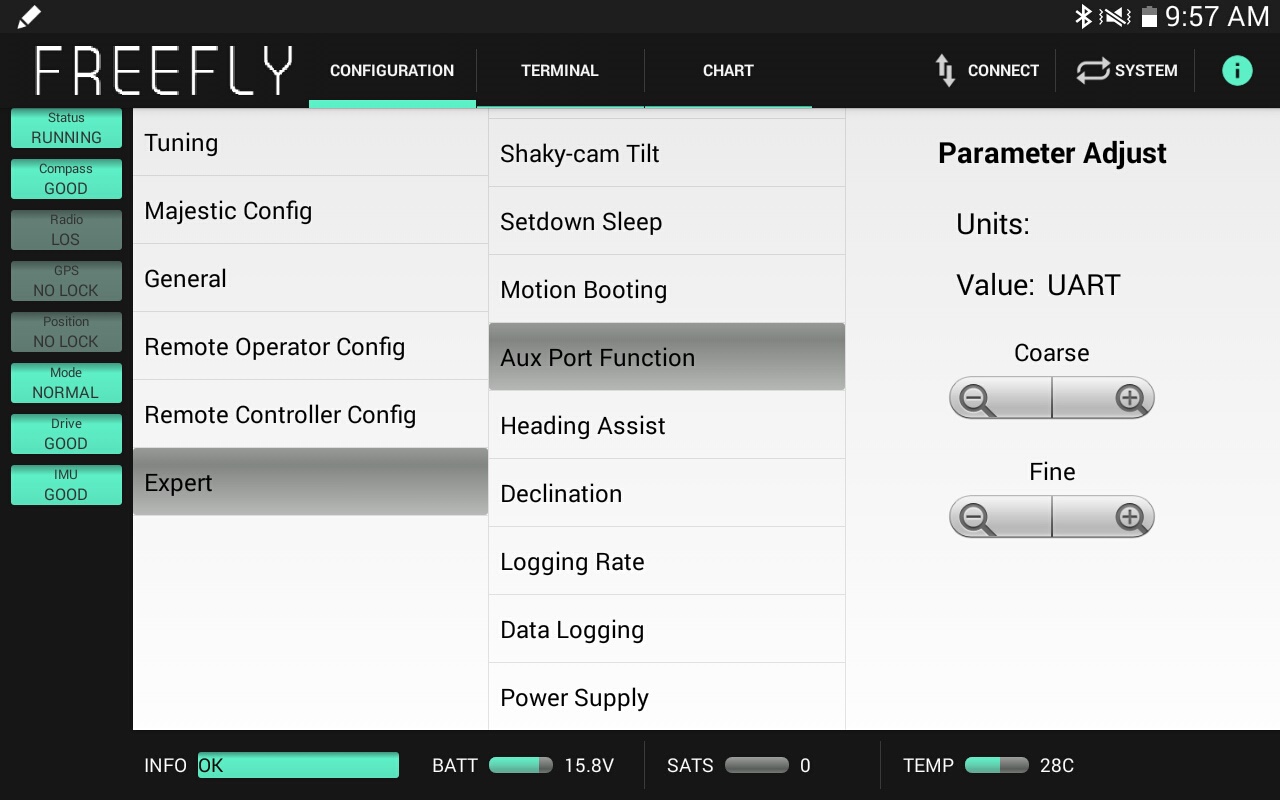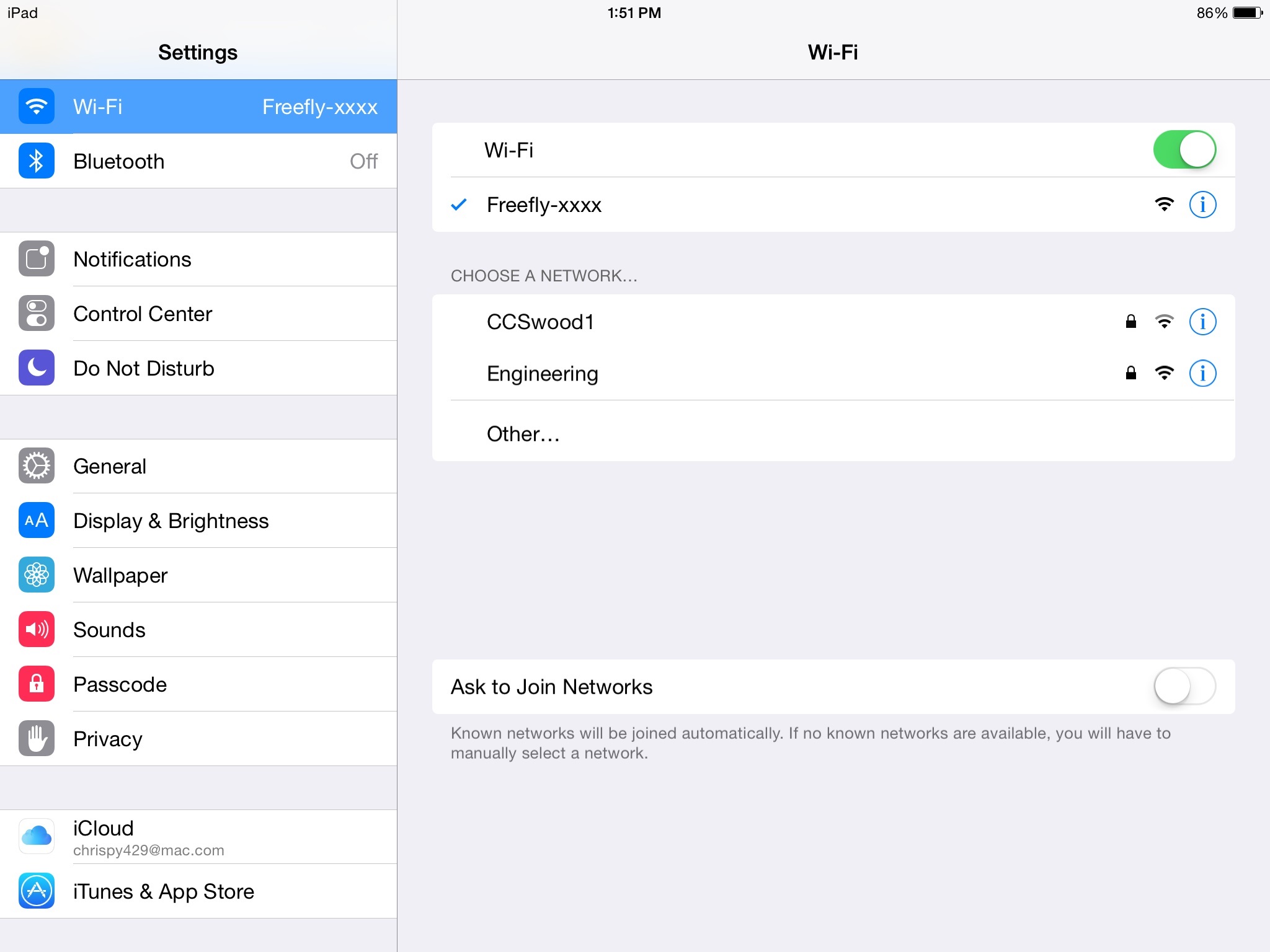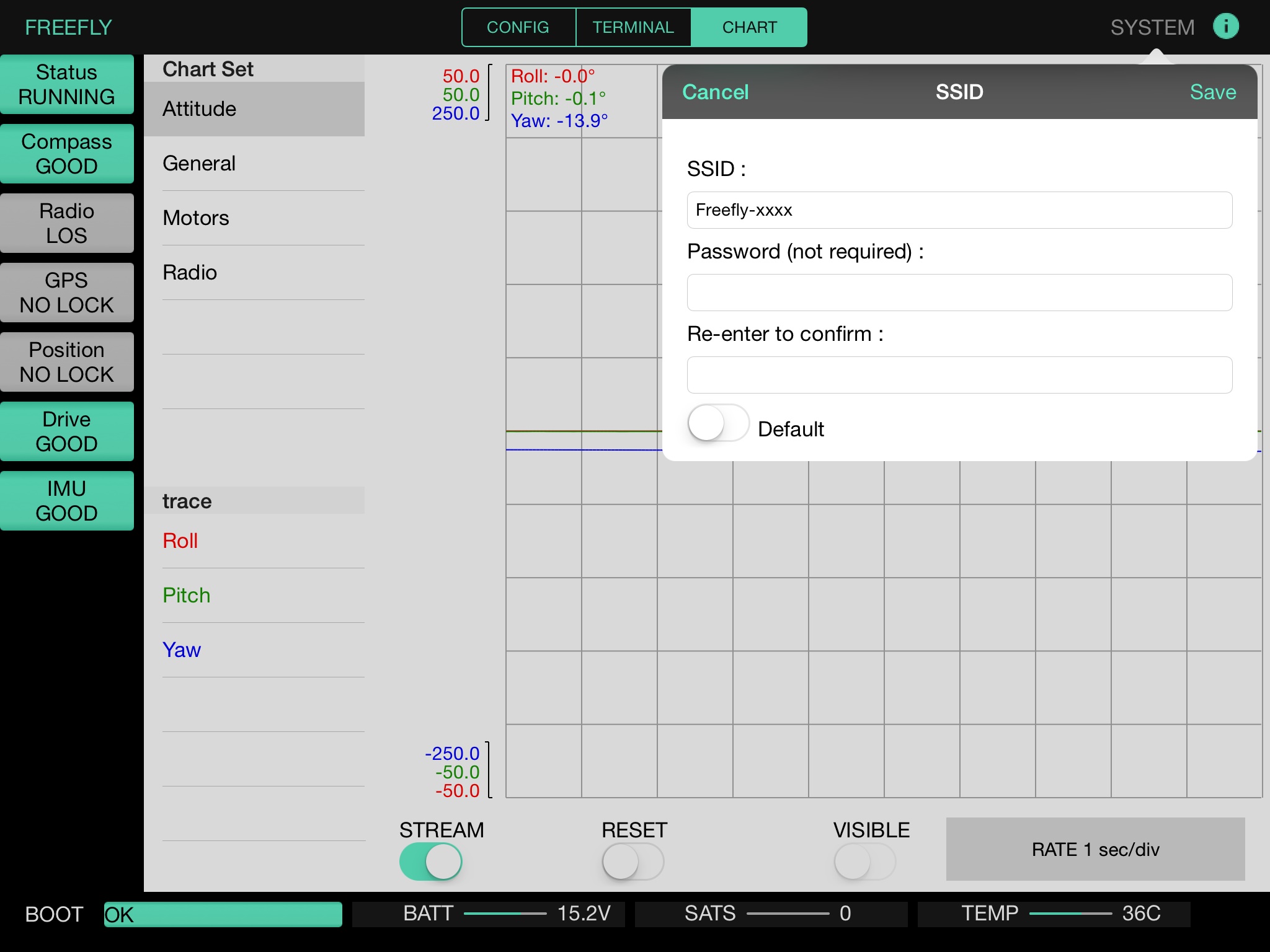What do I need to know about the iOS App for M5/M10/M15?
The iOS App has the same basic functionality you have been using on the MAC, PC, and Android platforms with some minor differences:
- The AUX port function needs to be UART. This can be found in the App under the Configuration Tab > Expert >Aux Port Function
- Firmware updates can’t be done using the WiFi Adapter, they must be done via the Mac, Android, or PC App.
- The Radio Type must be set to a value different than Mōvi Controller prior to using the iOS App. This can be found in the App under the Configuration Tab > Remote Controller Config > Radio Type. This means the WiFi Adapter cannot be used in conjunction with the Mōvi Controller or MIMIC.
- The iOS App can not be used to adjust parameters on the Mimic.
-
Connecting to the device must be done outside the App. In Wifi Settings connect to the Access Point named Freefly-xxxx.
-
- Confirm that your Mōvi is powered on. In your iOS device go in to Settings>Wi-Fi.
- Select the Mōvi Wifi Adapter’s network name:“Freefly-XXXX” (SSID will be unique to the Mōvi Wifi adapter).
- Opening the Freefly Mōvi App will then automatically connect you to your Mōvi. You can now configure your Mōvi the way you like it.
-
The App allows setting of the devices WIFI name and password (SSID). To do this, click System >Set WIFI SSID Name.
Still need help? Get in touch with our support team.
Contact Us