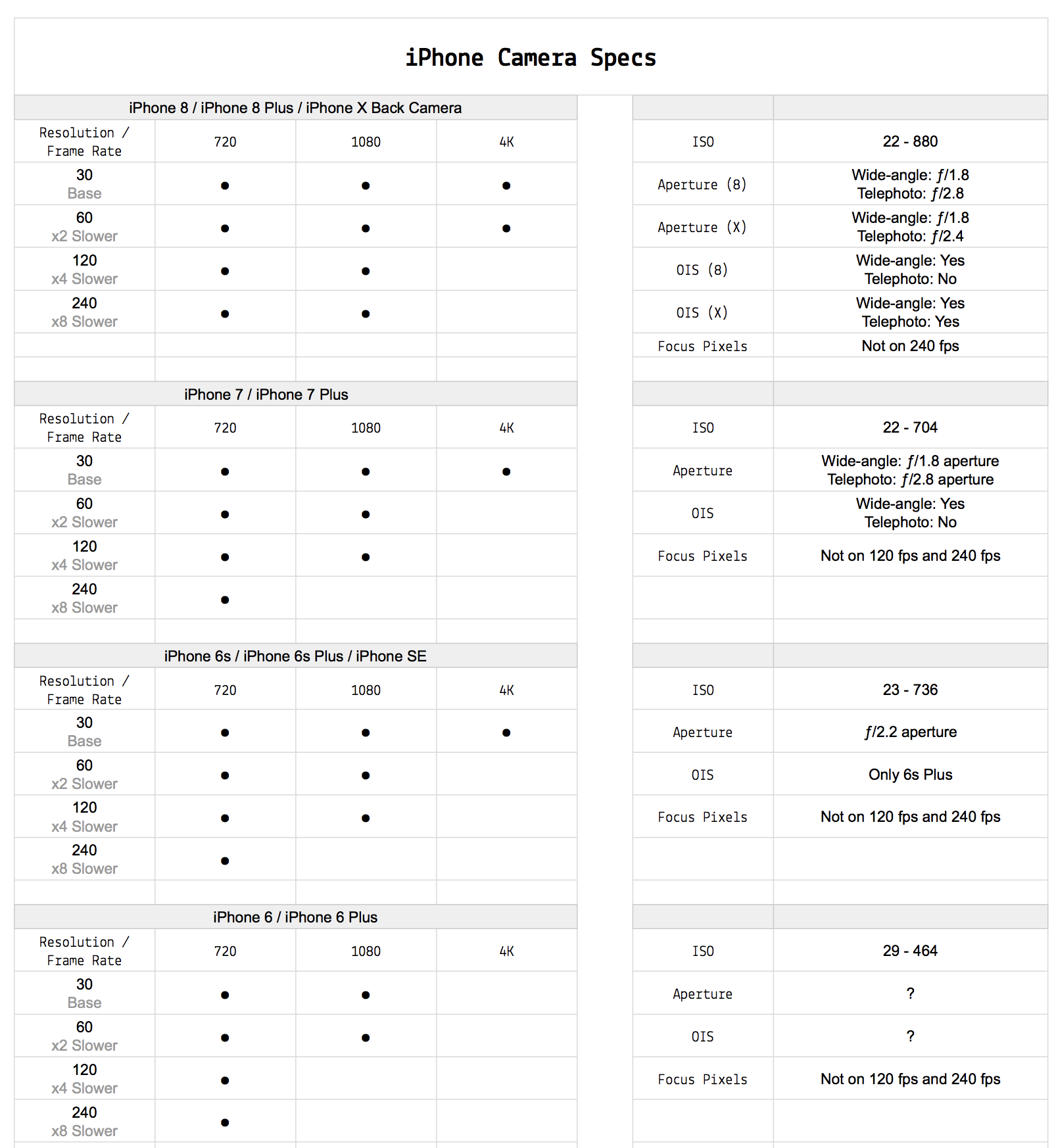Resolution and Frame Rate (FPS)
Basic
Resolution
Select your prefered resolution from the right toolbar on camera screen.
- 4K is awesome, but creates large files
- If space is not a concern, we love shooting at 4K 60fps. This gives you the ability to do slow motion at high resolution
- If you are low on space, 1080 works great as well
Frame Rate (FPS)
- Frame rate options are 24 or 30, 60, 120 and 240. 24 or 30 is determined by the “base frame rate”
- Use 60fps for slow, 120fps for very slow, 240fps for extreme slow motion
- Shoot slow motion for specific effects, like action shots, smooth moves, or slowing down a peak moment
- Note that higher fps (such as 240fps) usually has lower image quality
Base frame rate
You can change this in Settings > Camera
- Select 24fps for a more cinematic look
- Select 30fps for standard video
Ninja
Preferred vs Actual Resolution:
The right toolbar on the camera screen displays the actual resolution.
- When you tap it, you can select your preferred resolution: 1080p or 4K
- Actual and preferred resolution can differ based on iPhone model and selected FPS. For instance, your preferred resolution might be 4K. However when you select 120 fps on iPhone X, the closest resolution supported by that iPhone is 1080p; thus your actual resolution would be 1080p
- Take a look at what resolutions are supported by different iPhone models and frame rates on the chart below
Base Frame Rate:
Base Frame Rate can be set to 24fps or 30fps under Settings > Camera.
- Regular videos are shot at base frame rate. This is reflected on the fps setting on right toolbar of camera screen.
- Timelapse videos are exported at base frame rate.
- Video playback is slowed down based on the base frame rate, ie, a 240fps video would be played back 10x slower if base frame rate is 24
Quality Of High FPS:
Higher fps options usually have lower image quality. This is due to formats being binned as well as an inability to support continuous auto focus.
- Refer to the chart below. If a certain fps setting for your iPhone model does not have Focus Pixels listed, then they are binned and do not have autofocus
- To make the best of formats with no Focus Pixel support, make sure to lock your focus before recording
Still need help? Get in touch with our support team.
Contact Us