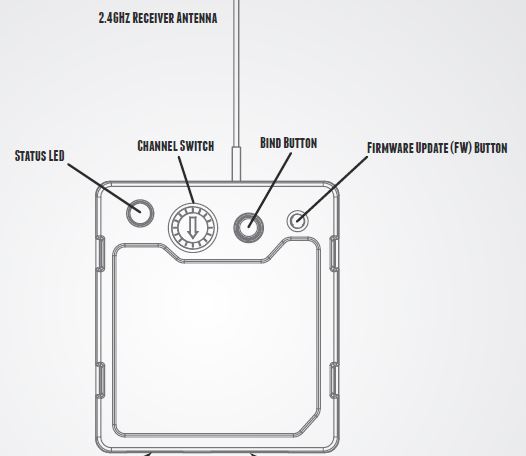How Do I change the Mōvi Controller Auxiliary Transmitter mode?
To change the mode of the Mōvi Controller Auxiliary Transmitter (Aux Tx), you will need a small pointed tool to press the firmware (FW) button and a screw driver small enough to turn the channel knob on the Aux Tx.
- Connect the Aux Tx to power, either on the Mōvi or the Mōvi Controller.
- Decide which mode you want to change the Aux Tx to.
- Set the Channel dial to the appropriate channel for your chosen mode:
Mōvi Controller 0-9 Redrock microRemote D Hocus Axis 1 E - Push and hold down the firmware (FW) button with your small tool, and then push the Bind button.
- The light will flash green intermediately, indicating that the mode has changed.
- The light will then flash indicating which mode it is currently in:
- Green flashing indicates that it is in Mōvi Controller receiver mode and awaiting connection with the Mōvi Controller.
- Green/orange slow flashing indicates that the Aux Transmitter is in Redrock follow focus mode.
- Green/orange rapid flashing indicates that the Aux Transmitter is in Hocus follow focus mode.
- Now that your mode is changed, unplug the Aux Tx to power-cycle it before use in the new mode.
- Once you have changed the mode, you can change the channel on the Aux Tx to the desired channel for your Mōvi Controller or follow focus.
- Follow focus: Only channels 1 through C are available. Channels 0, D, E, and F are reserved for low-power transmitters
- Mōvi Controller receiver: 0-C are available.
Still need help? Get in touch with our support team.
Contact Us